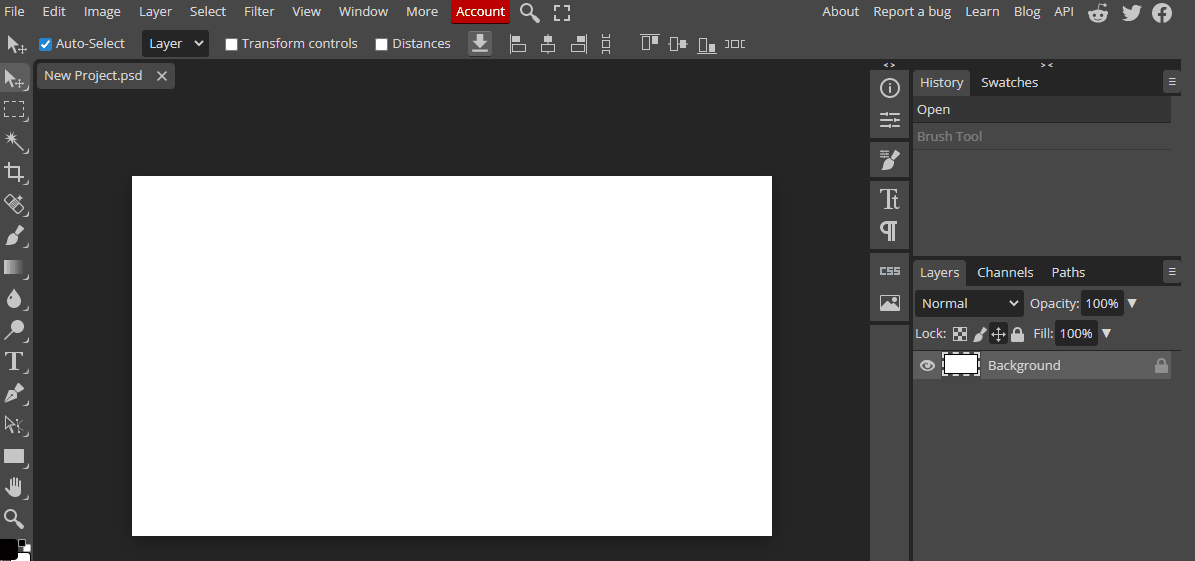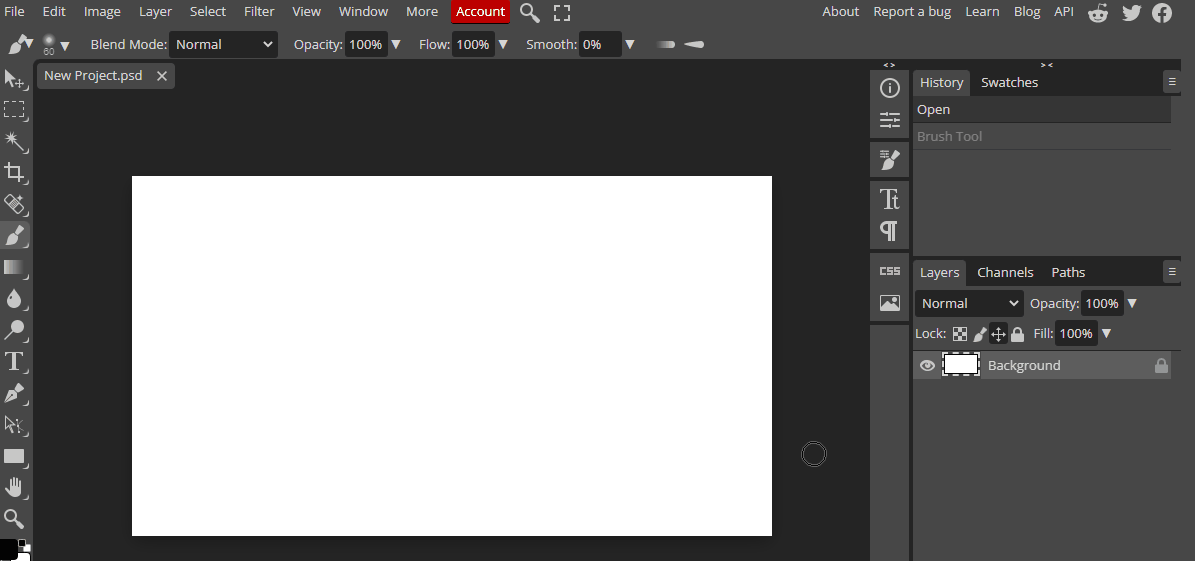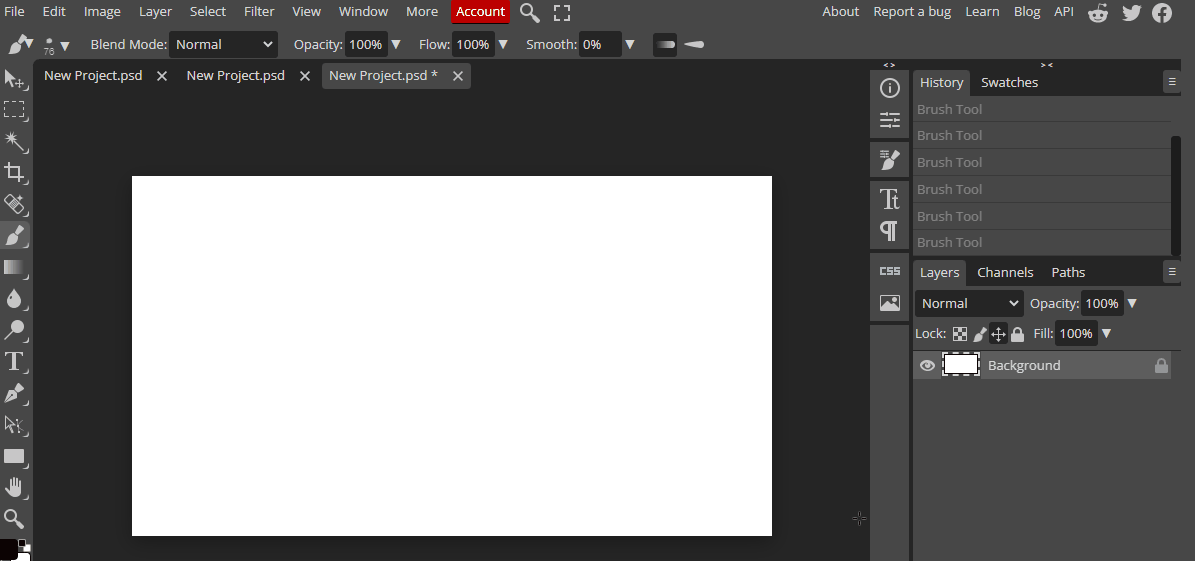This lesson focuses on exploring and experimenting with different brush strokes and effects in digital art. Teachers should familiarize themselves with various brush types such as textured, gradient, and special effect brushes, and their unique characteristics. They should also understand basic brush strokes and techniques like short and long strokes, circular motions, and crosshatching. Teachers should guide students through the process of using basic brush strokes and adjusting advanced brush settings. The lesson culminates in a practical exercise where students create their own digital art piece. Teachers should be prepared to provide constructive feedback and encourage continuous practice for skill improvement.